Disabling Private WiFi Mac Addresses on iOS
Overview
Since iOS 14, Apple has by default enabled a Private Wifi MAC addresses for iOS devices. This means that any device on the network that was previously registered with connect.asbury.edu or authenticated via login.asbury.edu will receive a new MAC address on the network each time it is connected. This feature is known to cause trouble while accessing the network. This article walks through how to disable this feature when connecting to the Asbury WiFi network.
How to Turn off Private Address
The Private WiFi Mac Address setting is enabled by default in iOS 14. Once disabled, the device should get its original IP address back and once again be able to access the internet.
iPhone, iPad, or iPod Touch
- Open the Settings app, then tap Wi-Fi.
- Tap the information button
 next to a network.
next to a network.
- Tap Private Address to turn it "Off". Do not choose "Fixed" or "Rotating".
- Now you can register your device through connect.asbury.edu: Using connect.asbury.edu to Sign into Asbury's Network
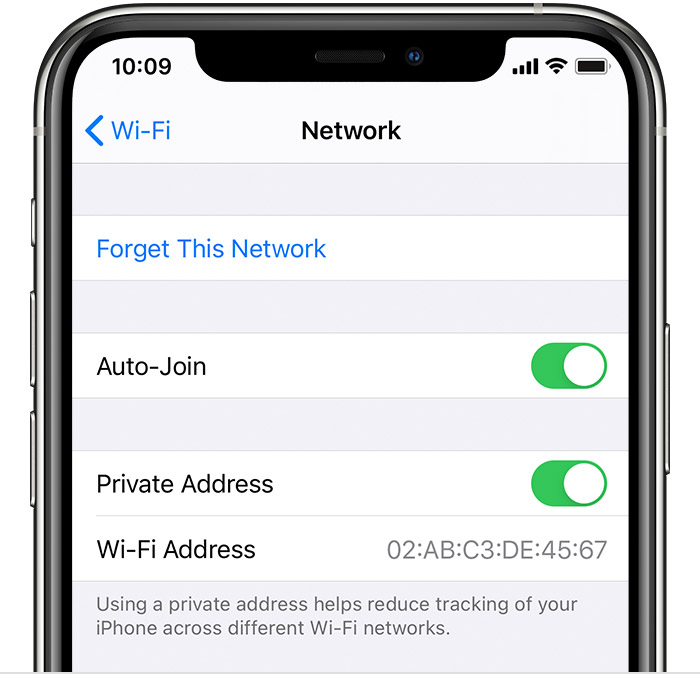
Apple Watch
- Open the Settings app, then tap Wi-Fi.
- Tap the name of the network you joined. If you haven't joined the network yet, swipe left on its name and tap more

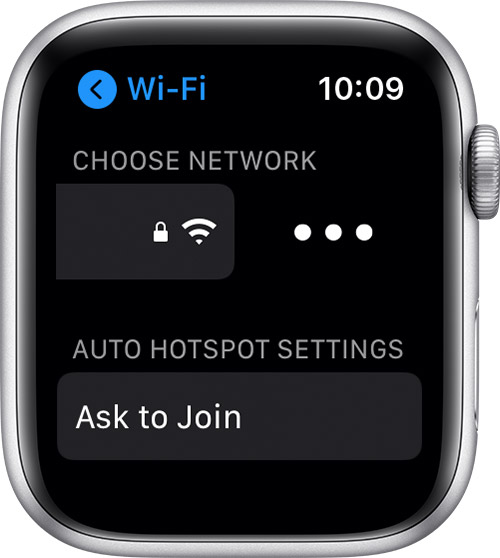
- Tap Private Address to turn it off or on.
You can read more about this feature here: https://support.apple.com/en-us/HT211227
For more assistance please contact the IT Service Desk at:
Contact Us
- Call 859-858-5177 or campus extension 2177
- Click to visit us online at http://www.asbury.edu/its
- Or Visit us in the Kinlaw Library, room 131