Stop Users from Bypassing the Waiting Room in Zoom
Overview
By default, Zoom will allow users who are in your same domain, (Zoom accounts using @asbury.edu accounts) to automatically log into your Zoom session and bypass the waiting room. If you would like all users, Asbury email address or not, to be stopped in the waiting, follow the instructions below to make this change.
How to Disable User Bypass
1. Go to https://asburyu.zoom.us and sign in with your Asbury credentials.
2. Click on Settings on the left-hand side.
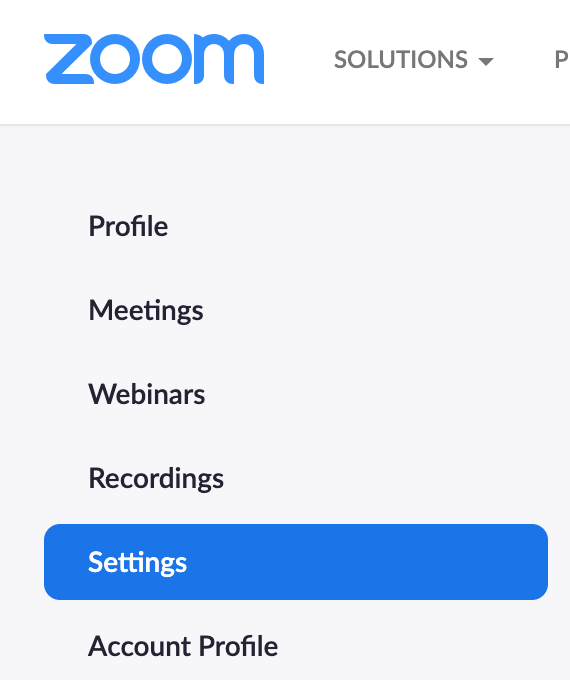
3. Now scroll down through the security settings to the Waiting Room section.
4. You should see a header for Waiting Room Options - click "Edit Options."
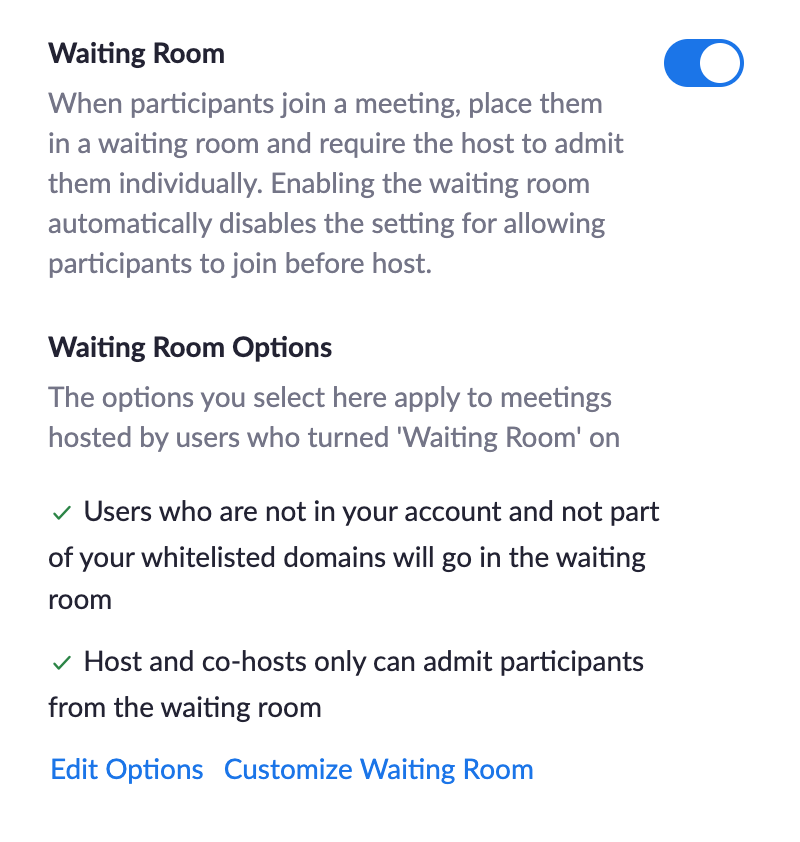
5. In the new section, click on the box for "everyone" under "Who can join the waiting room?"
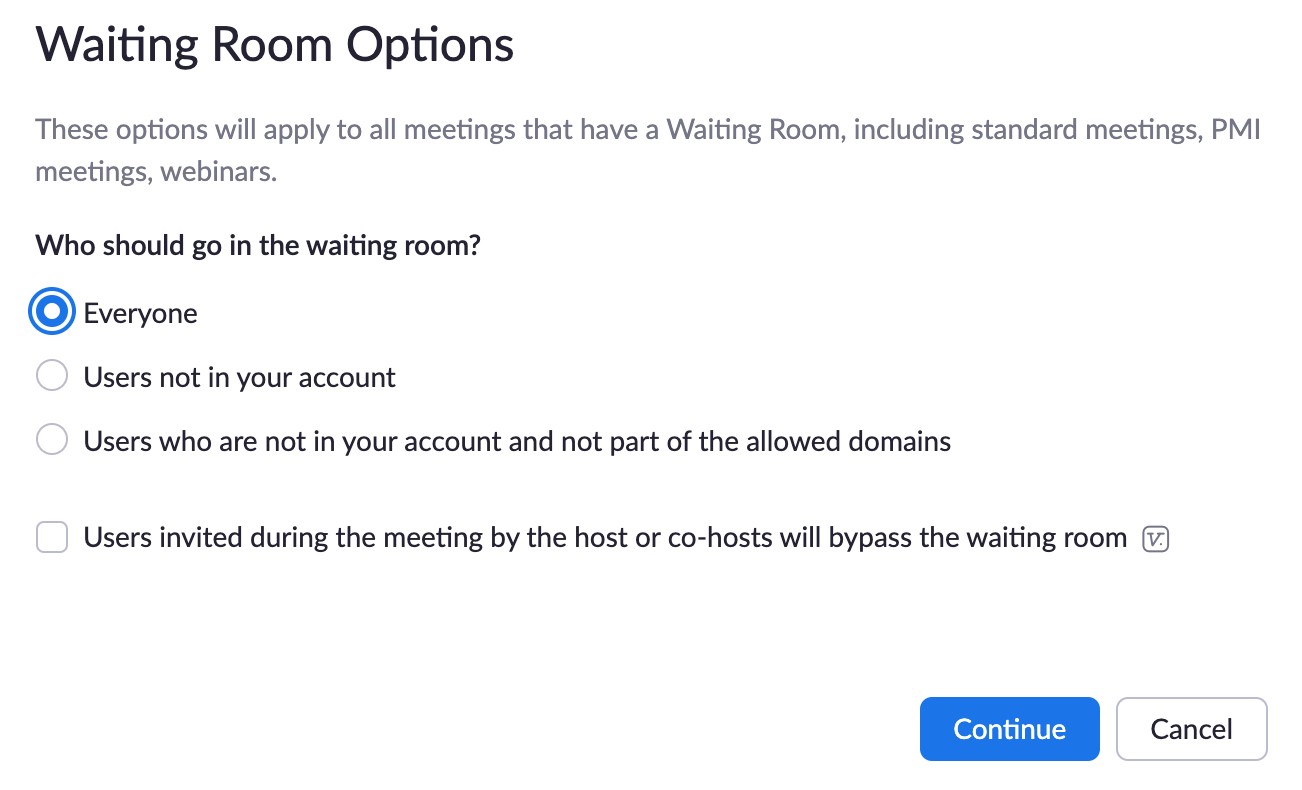
6. Click Continue and your new preference is saved!
Contact Us:
- Call 859-858-5177 or campus extension x2177
- Click to visit us online at https://asbury.edu/ITS
- Or Visit us in Kinlaw Library, room 131