Installing Zoom on an iPhone
Overview
You can access a Zoom meeting from your computer, tablet, or phone! All you need is to download the Zoom app. If someone has already sent you a meeting link, you can click the link and it will prompt you to download the app if you do not have it already. However, you can manually download the Zoom app at anytime using these instructions below.
Installing Zoom on an iPhone [iOS]
- Tap on the Apple App Store icon on your iOS device to open.
- Tap on Search at the bottom right of your screen.
- Enter Zoom in the search text box.
-
Select ZOOM Cloud Meetings from the available app choices, and then tap on the GET button. The install process will start.
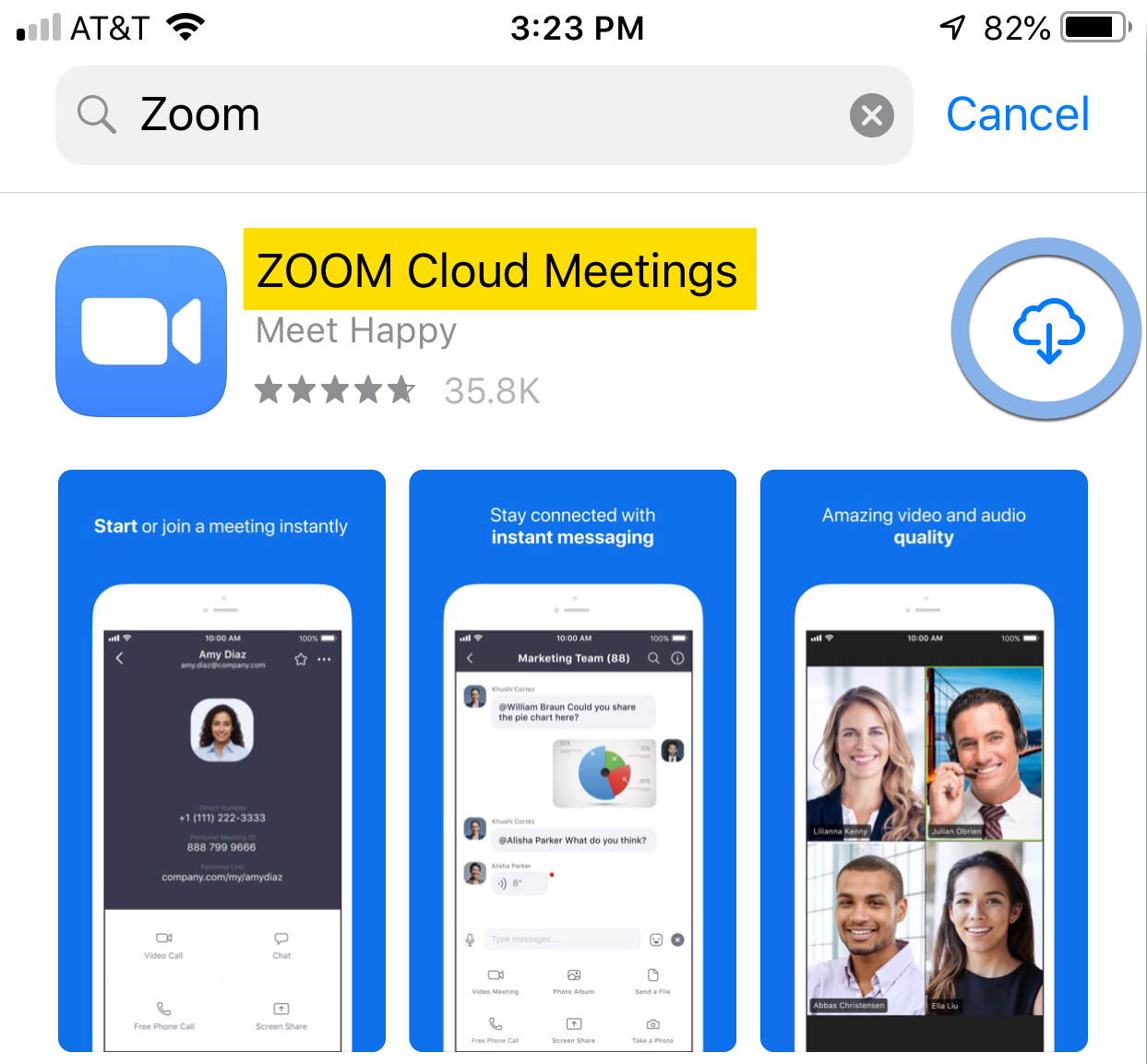
-
Tap Open. You can now join meetings from your phone!
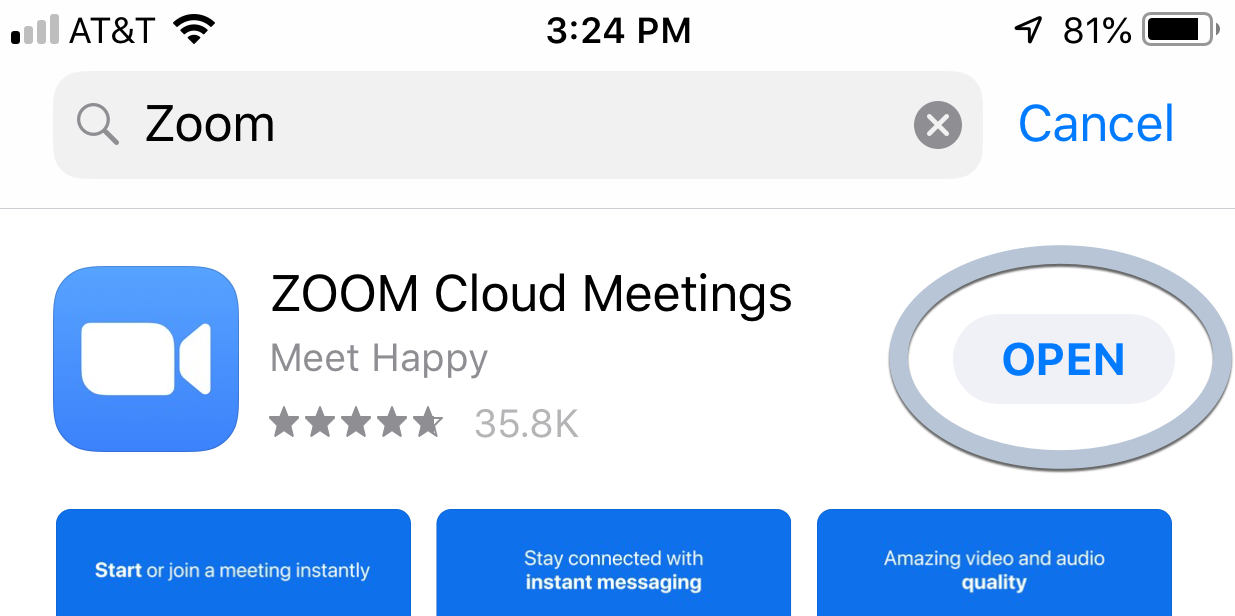
Faculty and Staff at Asbury have a Zoom license through the school. If you are an employee, you can continue with the instructions below to sign into your account.
- In the Zoom app, tap Sign In.
- In the Sign In window, tap SSO.
- Enter AsburyU in the text box to complete the domain name, as shown below, then tap Go.
-
Enter your Asbury email address and password.
-
Tap Allow or Don't Allow for notifications and calendar - it is up to you!
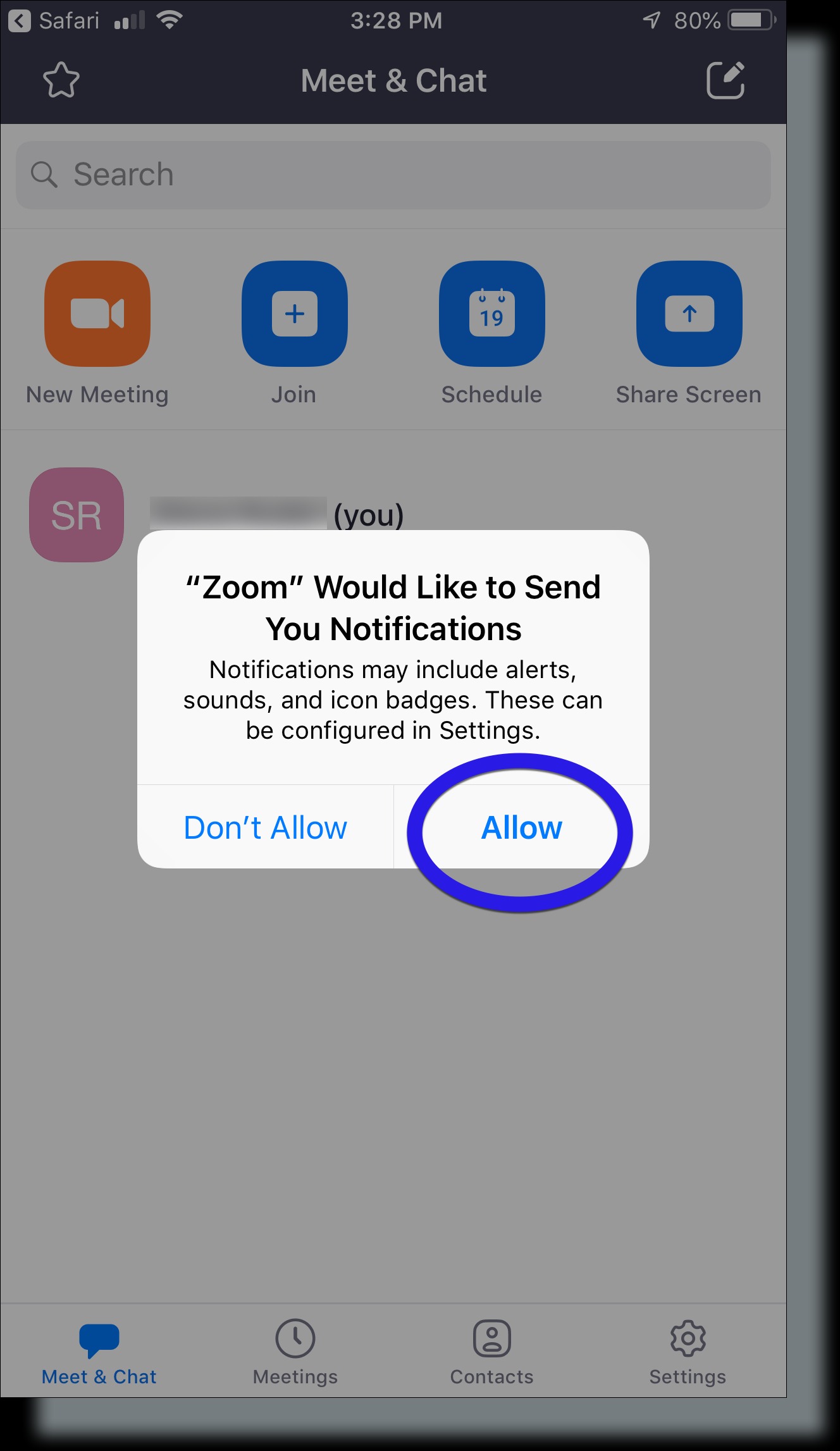
- The Zoom main window will be displayed. You can now start or join meetings from your phone!
Contact Us:
- Call 859-858-5177 or campus extension x2177
- Click to visit us online at https://asbury.edu/ITS
- Or Visit us in Kinlaw Library, room 131