Installing Zoom on an Android Phone
Overview
You can access a Zoom meeting from your computer, tablet, or phone! All you need is to download the Zoom app. If someone has already sent you a meeting link, you can click the link and it will prompt you to download the app if you do not have it already. However, you can manually download the Zoom app at anytime using these instructions below.
Installing Zoom on an Android Phone
- Tap on the Google Play Store icon.

- In Google Play, tap on Apps.
- In the Play Store screen, tap on the Search icon (magnifying glass) located at the top right-hand side of the screen.
-
Enter "Zoom" in the search text area, and then tap ZOOM Cloud Meetings from the search results.
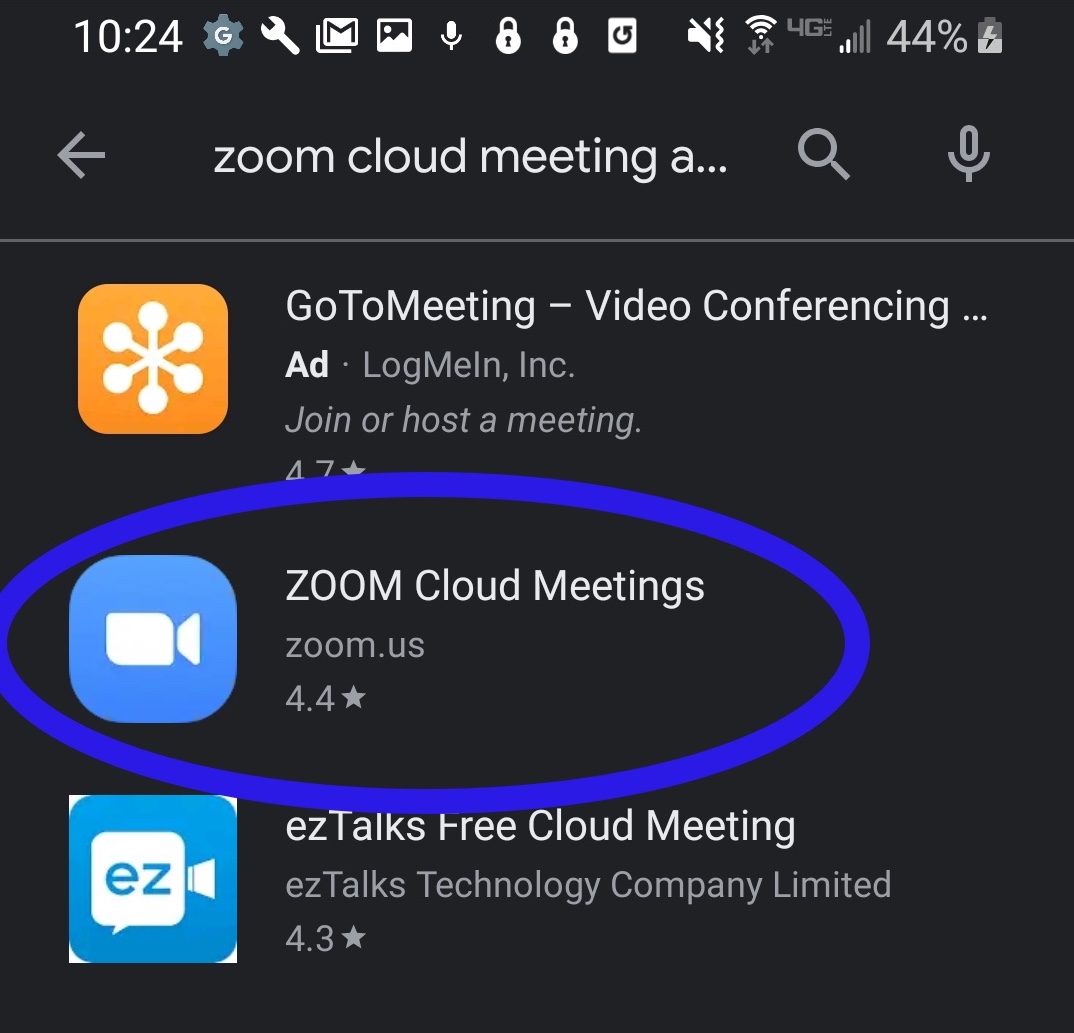
-
In the next screen, tap Install.
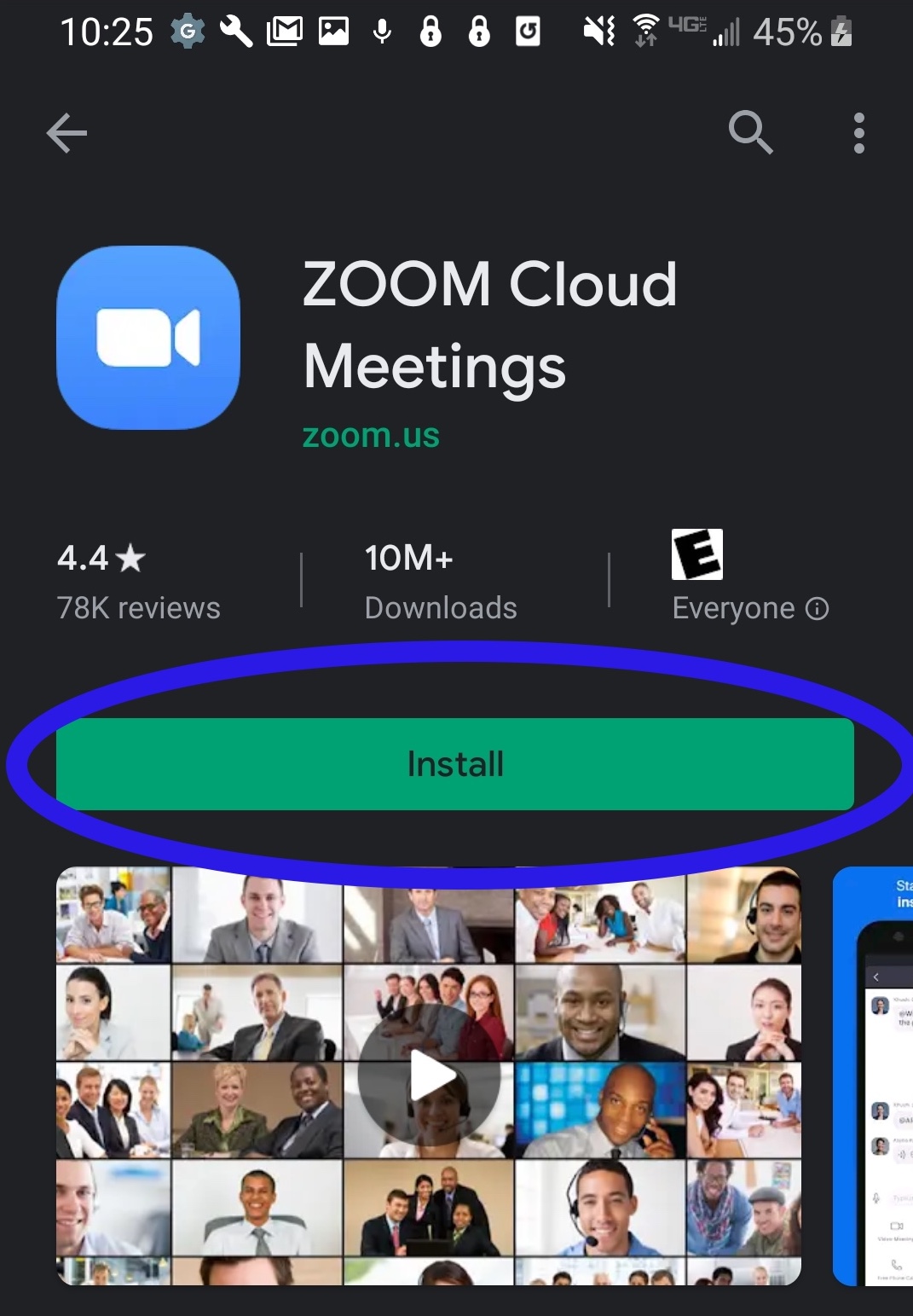
-
In the next screen, tap Accept.
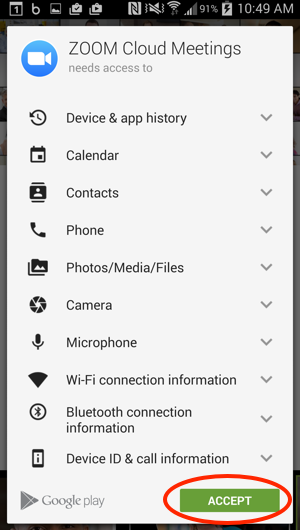
-
After Zoom has installed, tap Open. You can now join meetings from your phone!
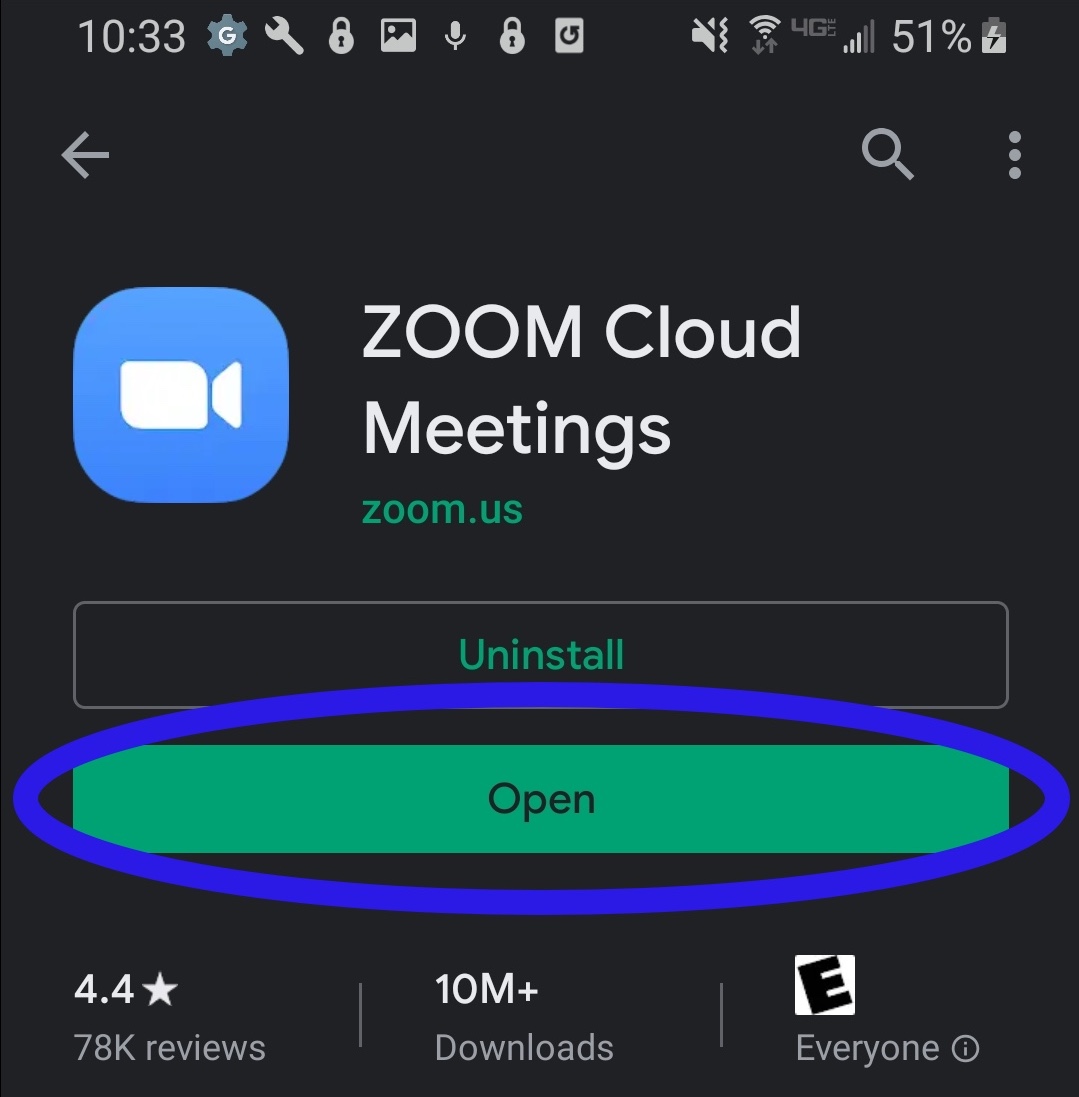
Faculty and Staff at Asbury have a Zoom license through the school. If you are an employee, you can continue with the instructions below to sign into your account.
- In Zoom, tap Sign In.
-
In the Sign In window, tap SSO.
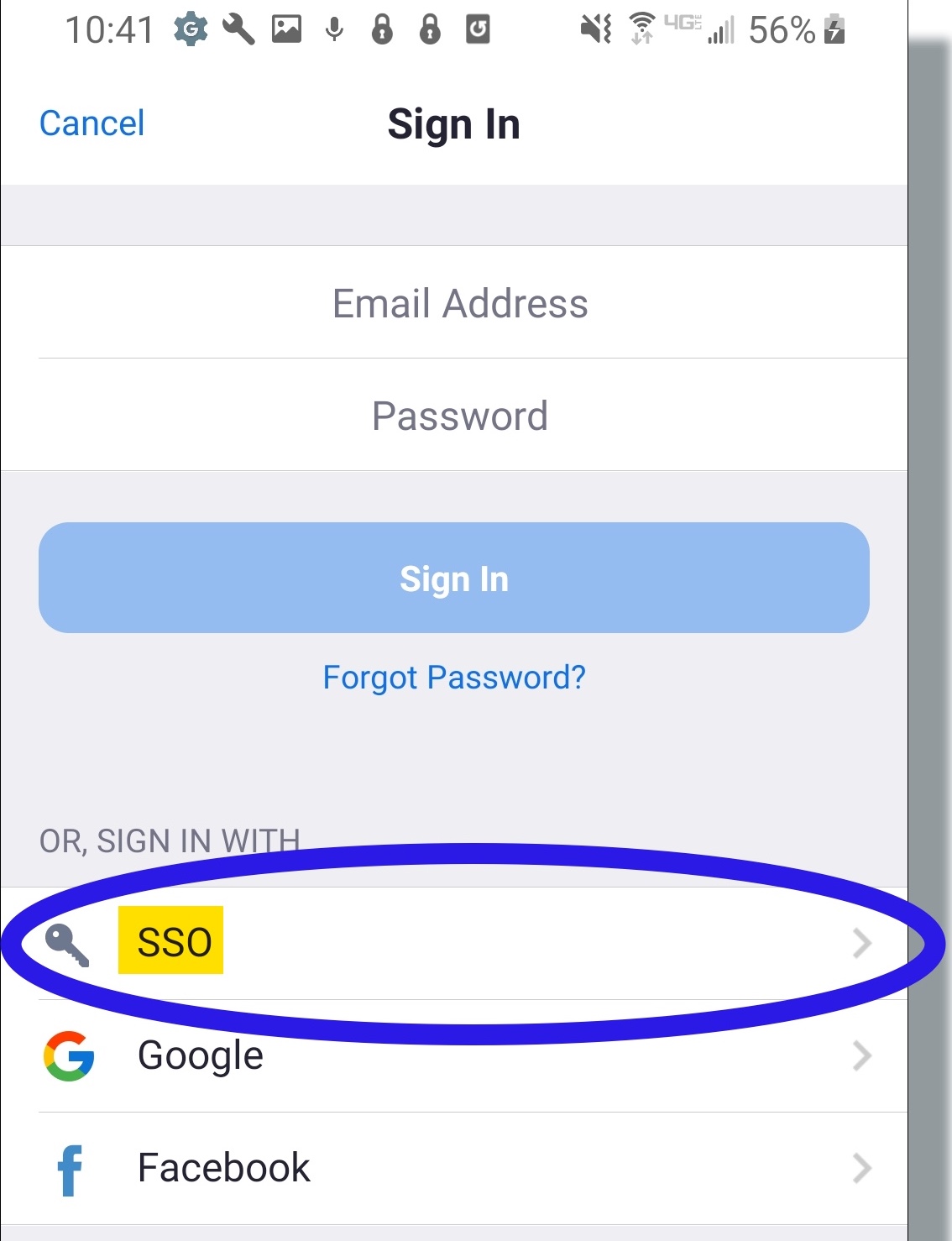
- In the SSO pop-up window, enter AsburyU, and then tap Continue.
-
In the login screen, enter your Asbury username and password, and then tap Sign in.
-
Once you have connected successfully, you will see the Zoom main screen as shown below:
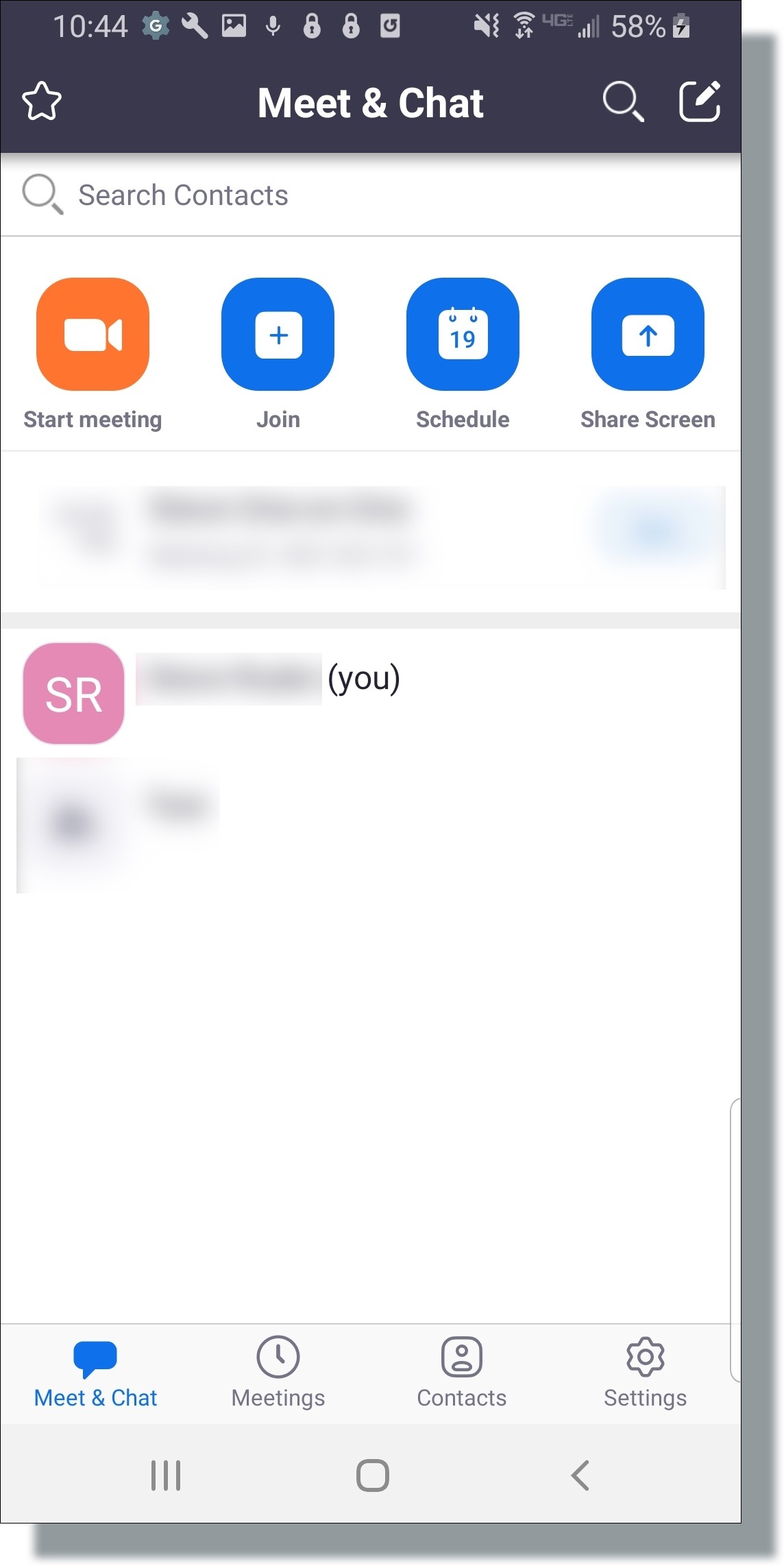
Contact Us:
- Call 859-858-5177 or campus extension x2177
- Click to visit us online at https://asbury.edu/ITS
- Or Visit us in Kinlaw Library, room 131