If you run the test and have any concerns or questions, you can send the results to IT Services to review it for you.
How to Run a Tech Ready Test
1. Open a browser and make sure you are connect to the internet and ready to run the test - it should only take 1-2 minutes to complete.
2. Type, copy, or click this link https://asbury.techready.io
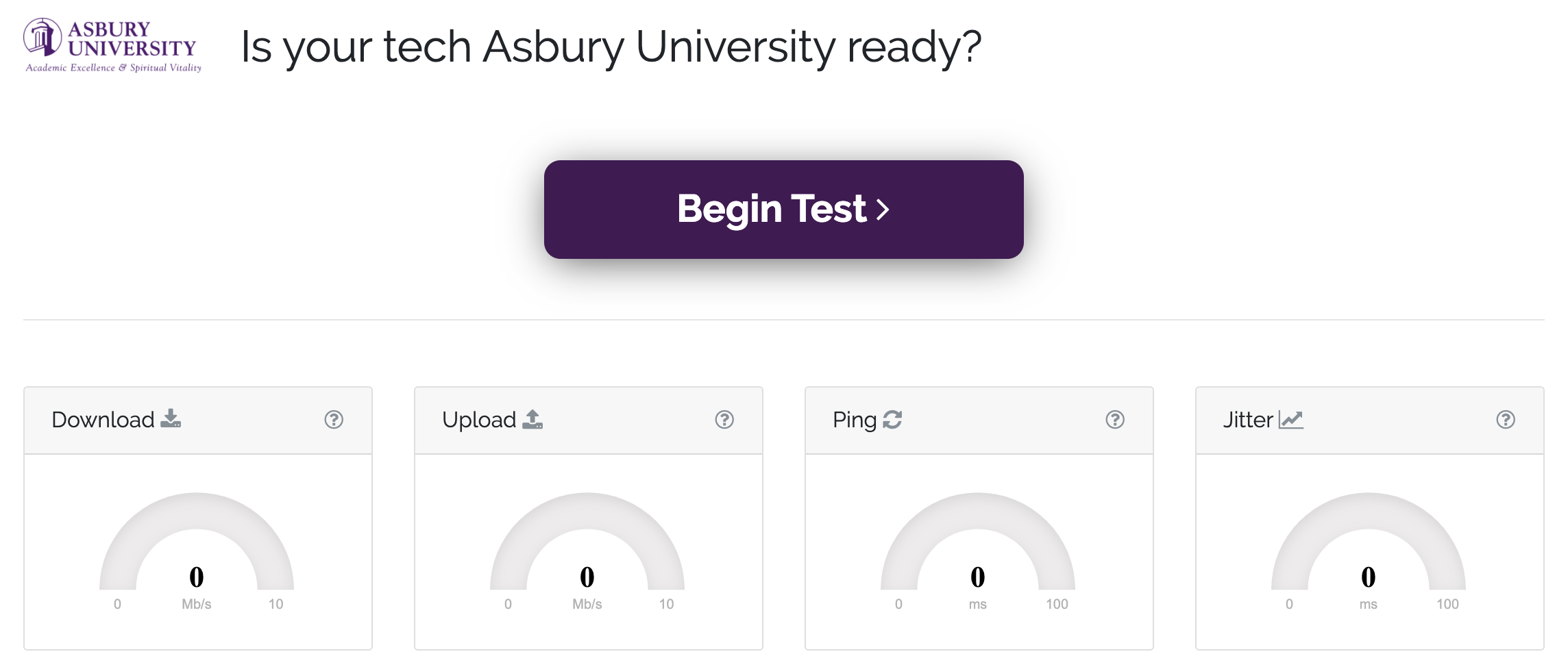
3. Click "Begin Test"
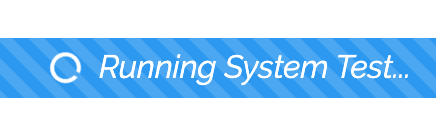
4. The progress bar will change when the test is complete.
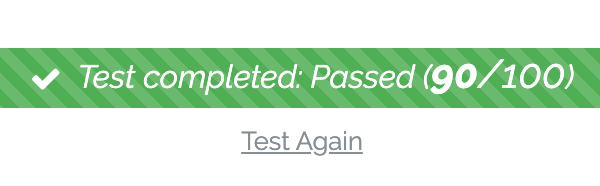
How to Read the Test Results and When to Contact I.T. Services
1. The first data you will see is an overview of your download, upload, and ping rates. In addition, there will be an overall "pass"/"fail" bar. You do not need to get a 100% to pass or have a perfectly useable system!
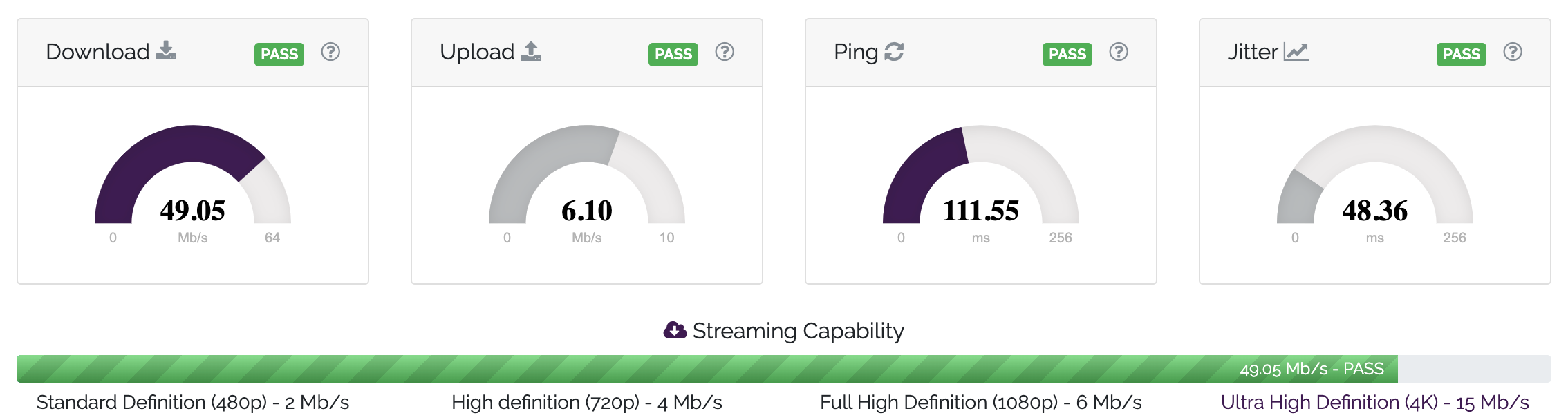
2. Next, you will see your device system information. You will "fail" the test if your browser is not up to date, if Java is not installed, etc. Do not be concerned if you do not have Java installed, or a PDF viewer installed (if you don't need one). Things you do want to pass: having a reputable browser installed (Chrome, Firefox, Safari), and that browser being up to date.
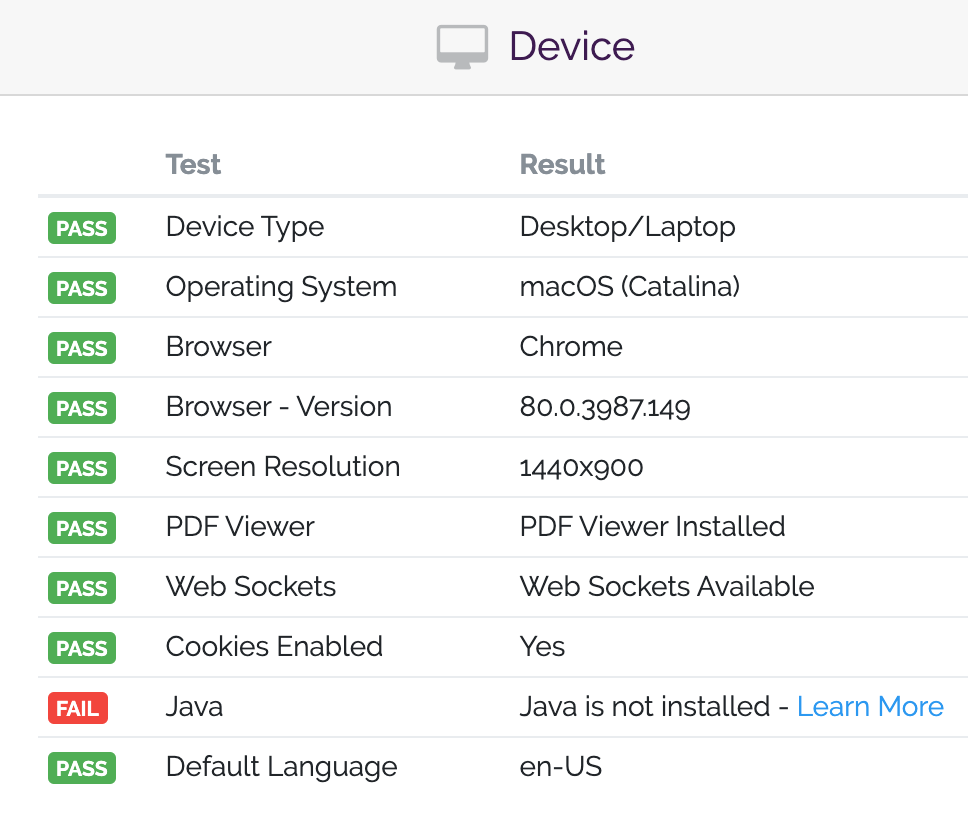
3. The second box contains security information. Again, this will fail if your browser is not up to date, keeping your browser up to date is a necessary component to your computer's security. However, there are other items like Flash that are being phased out of use world-wide. If Flash is not up to date or is not installed, you can ignore that "fail."
a. If you have any questions about updating your Asbury University computer's OS (operating system), please contact I.T. Services by clicking the "Test ID" button at the bottom of the test page.
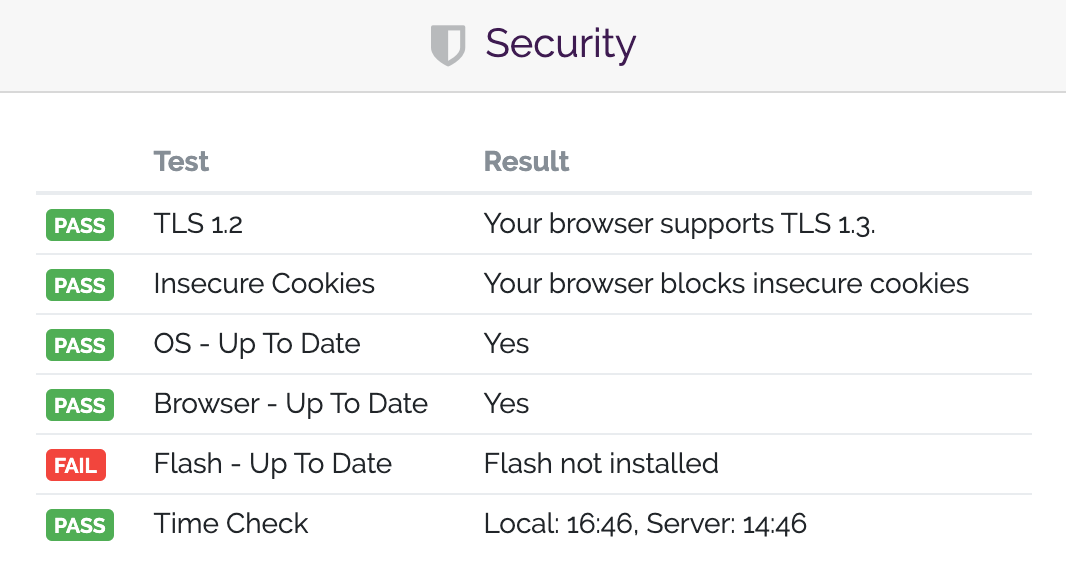
4. If you have any questions about your test results, please click to "Test ID" button at the bottom of the page to email I.T. Services. This will allow us to take a look at your results and address any concerns with you.
