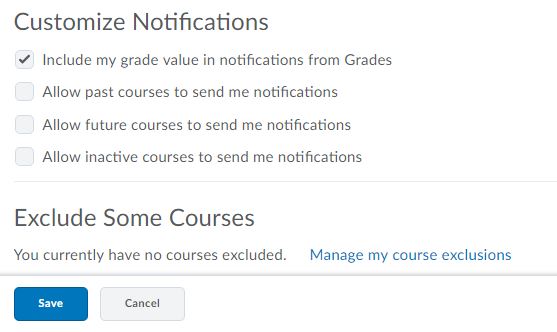Changing Your Discovery Notification Settings
Overview
This document will walk through how to change your personal notification settings in Discovery. You can have announcements, grades posting, and other activities email directly to you after enabling your notifications.
How to Change Notification Settings
First you will need to log into Discovery.asbury.edu with
your Asbury credentials to get started.
1. Open a web browser and go to discovery.asbury.edu
2. Enter your Asbury email address and password to log in

3. Once you have signed in, you can click on your name in the top right hand corner to drop down a menu.
4. Within the drop down menu, click on the "Notification" option
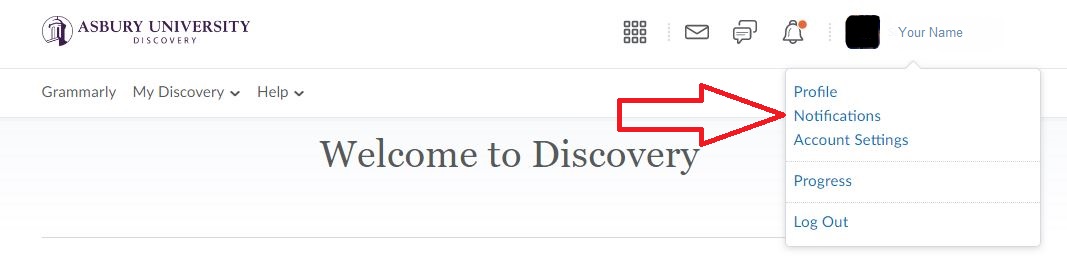
5. This will open up a page listing all your notification options. You can change which email address your notifications are sent to. You can also register a phone number so you can be texted with alerts.
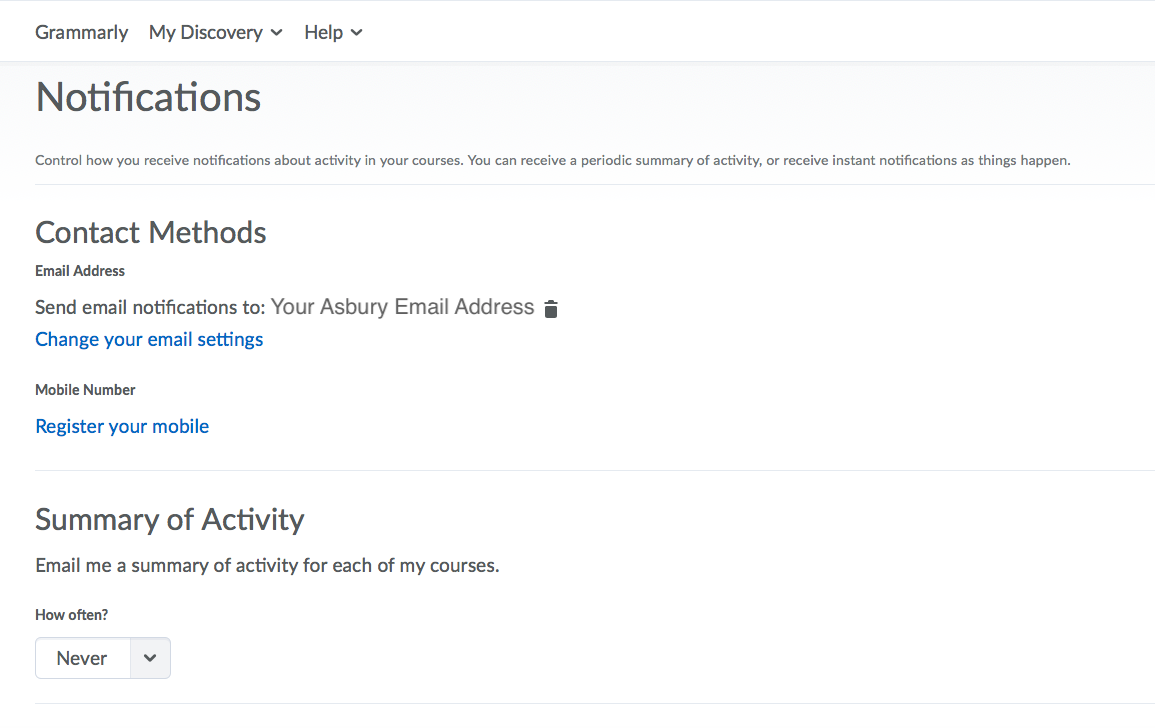
6. The next section lets you select what you want to be notified about. This can include when announcements are posted in your classes, when new discussions are added, when grades are posted, etc. Check the box for email or SMS to be alerted to these changes.
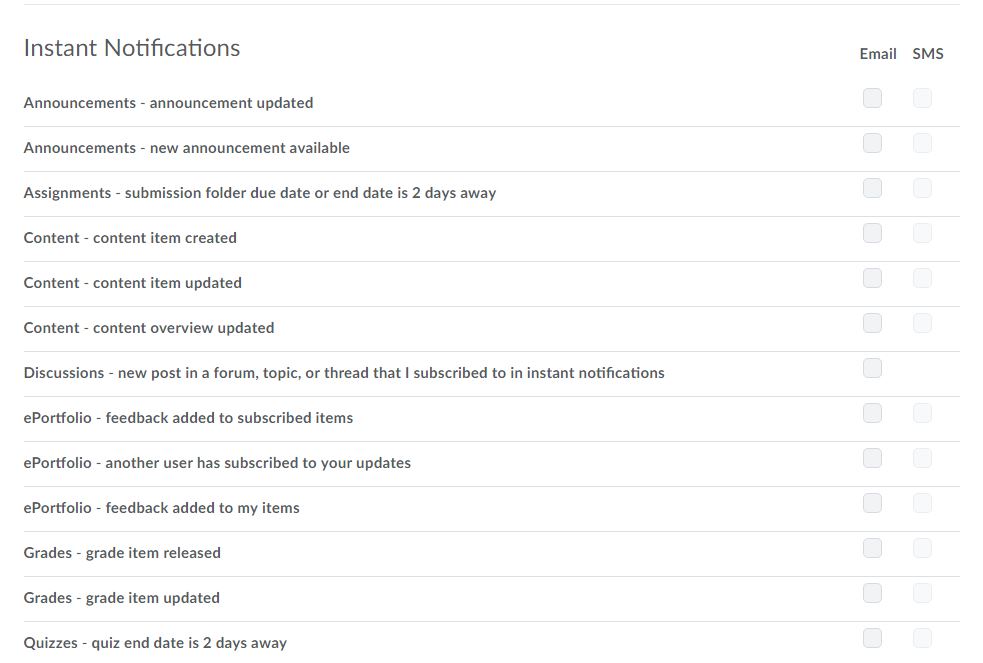
7. If you scroll to the bottom of the page, you can exclude courses from your notification alerts. Please note that you need to click save at the bottom to update you notification settings.